how to remove MyCouponsmart on macOS
The adware plague on macOS continues, and if you’re one of the thousands that have caught something unwanted when you downloaded some other program, this post should help. I’ll explain what MyCouponsmart is, what it does, and how you can remove it, either yourself or with a simple and free shareware program I develop.
What is MyCouponsmart?
Like MyCouponize, TotalAdviseSearch, DigitalChannel Search and many others, MyCouponsmart is one of a host of “search offer” programs that either redirect or inject your web browser with ads when you make an internet search. You may have been looking for some kind of media downloader or media player, like Adobe’s Flash, and inadvertently end up with a bunch of unwanted programs like MacKeeper, Mac Auto Fixer, Advanced Mac Cleaner or some other similarly named “performance” app.
Typically, these programs will take over your browser, showing scare pages like the following:
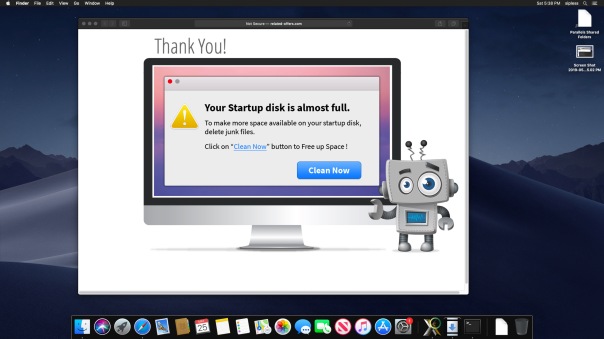
Hmm, it looks like my computer has got plenty of free space available, thank you very much!
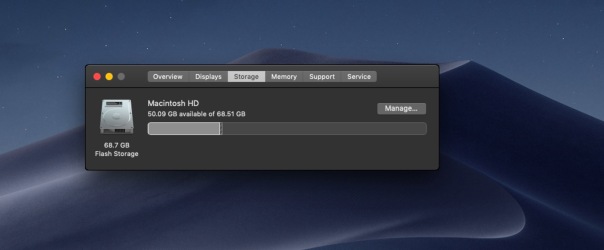
That’s no surprise, really. Webpages cannot tell you how much free space is on your local drive, nor can they scan your drive and “detect infections” as some other scare pages want users to believe.
All such warnings are entirely fake and tell you only that you have some kind of adware infection in your browser! The people behind the ads bank on the fact that many users do have full drives, so when they check they are fooled into believing the advertised product can help them.
Similarly, many users who see these kind of scare adverts offering fake Anti-virus software often do indeed have malware on their computer: the malware that’s causing the advert to appear!
Needless to say, none of these advertised programs are worth your money.
What does MyCouponsmart do?
Let’s take a look inside your user Library. This is hidden by default, but you can get to it from the Finder’s “Go” menu. Click on the Finder then use the keyboard combination
Command-Shift-G
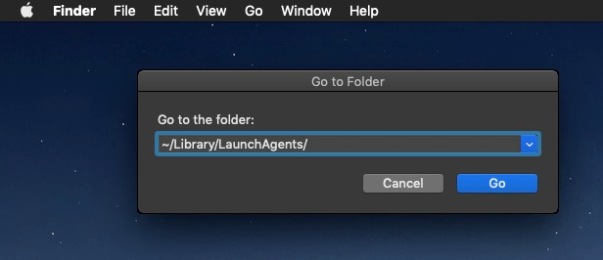
Type in, or copy and paste, the following, and be sure not to miss that tilde ~ at the beginning, or you’ll end up in a different place:
~/Library/LaunchAgents
This is the LaunchAgents folder. There’s actually more than one, but the one in your own user account is the one we’re interested in. The LaunchAgents folder is responsible for ensuring certain things launch, as the name implies, every time you login. This is achieved by executing files called “property lists” or plist for short.
Property lists are really useful, and are meant as an aid so that you don’t have to keep starting up lots of processes manually every time you log into your account. They can also be used to make sure that a process stays alive all the time that you’re logged in. Great for things that you want to happen, but bad if you have got some adware or malware that you’re trying to get rid of.
If MyCouponsmart is installed on your Mac, you should find it has installed a property list in the LaunchAgents folder to ensure that it’s always running. Before getting rid of this, let’s just take a look at it. You don’t need to open it in an editor, just select the file by clicking it once and then pressing the spacebar to allow QuickView to show you the contents.
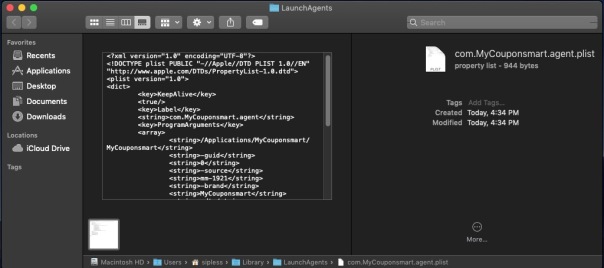
Notice that first ProgramArgument? It points to a folder within your /Applications folder, also named MyCouponsmart, and then to something else with the same name inside that folder, too. Let’s go take a look at what they are.
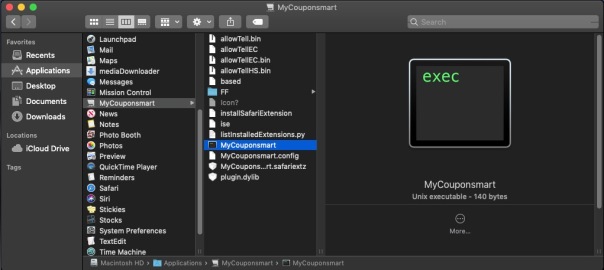
If you want to play along, open the Terminal, type the word file then drag the MyCouponsmart executable into the Terminal window. Press ‘return’.
The file command reveals that the MyCouponsmart file is actually a bash script, and if we take a look at its contents with the cat command, you can see that the script is itself meant to launch another executable called mmLaunchMe located in the hidden /tmp/ folder. Let’s see if this executable has a valid code signature.
codesign -d -v /tmp/mmLaunchMe
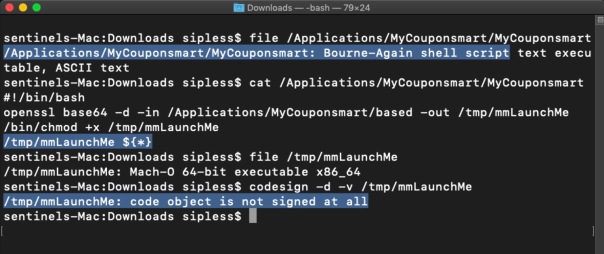
No, indeed it doesn’t, but as I’ve written about before, that won’t stop the code from running, regardless of what Gatekeeper settings you use. The purpose of this executable is to run every time you login, and download more software that you didn’t specifically ask for in the background. It’ll keep on doing this every time you login until you remove it. Of course, by then you’ll have lots of unwanted programs to remove, too.
How do I remove MyCouponsmart?
The main thing to do to remove MyCouponsmart is to delete the property list and restart your computer. After that, you’ll need to search and find all the components it’s installed. If you like playing around in the Terminal, I have a post here on how to do that.
Alternatively, you can use the shareware app I created, DetectX Swift, which will remove the property list and all the other components for you.

Notice from the Activity Log that DetectX also automatically kills background processes belonging to the adware as well as removing the files. Nevertheless, you should always restart your Mac after removing these kinds of files to ensure you have purged everything from running memory.
You can use DetectX Swift to remove MyCouponsmart and similar adware without registering or paying any fee. In fact, I encourage you NOT to register DetectX Swift until after you’ve used the app a few times and feel you want to support the continued existence of shareware apps like this. Payment is not at all required: nobody should have to pay just to remove junkware from their Mac!
If you have any questions about removing MyCouponsmart or about using DetectX Swift, feel free to share them in the comments below.
Picture Credits: Anaya Katlego
Posted on May 25, 2019, in Security-2 and tagged adware, mycouponize, mysmartcoupon. Bookmark the permalink. Comments Off on how to remove MyCouponsmart on macOS.

